[slim_seo_breadcrumbs]

Basic To Advance Excel Formula
1. Sum Formula:
Example: =SUM
इसका काम Spreadsheet में दो या दो से अधिक Numeric Values को जोड़ने (SUM) के लिए किया जाता है
उदाहरण के लिये आपको 40 और 70 इन दो नम्बरों को जोड़ना है। तो उसके लिये Formula होगा, =SUM(40,70).
2. Average Formula:
Example: =AVERAGE (B1:B10)
Average फार्मूला को जानने से पहले आप Average को जान ले आखिर हमें इस Average Formula के उपयोग की जरूरत क्यों पड़ती है।- 👍👍👍👍😃
Average उस संख्याओं को कहा जाता है जिसमें सभी संख्याओं की अंक जुड़कर उनका भाग दिया जाता है जैसे संख्या है 20, 30, 45, 60, = टोटल 155 अब इस 155 में 4 अंक है तो अब हम 4 से 155 में भाग देगें तो अब हमारे संख्याओं का Average 38.75 होगा।
जब हमको Ms Excel की शीट पर संख्याओं का Average निकलना चाहते है तो हम Ms Excel की शीट पर Average फार्मूला का उपयोग करते है Ms Excel की शीट पर 20, 30, 45, 60, संख्याओं का Average निकलना चाहते है तो हम इस Average फंक्शन उपयोग किया करते है.
Ms Excel की शीट पर 20, 30, 45, 60, इन सभी संख्याओं का Average होगा यह जानने के लिए इस Formula का उपयोग किया जाता है।
3. Count Formula:
Example: =COUNT (C1:C8)
This formula counts the number of cells that contain numerical values in the range C1 to C8.
COMPUTER PDF FREE GOOGLE SEARCH NOW- NEW COMPUTER GYAN
4. Counta formula:
Counta का पूरा नाम – Count All है अर्थात इस फंक्शन के द्वारा हम एक्सेल में डाटा सेट में blank cells को छोड़कर उन सभी Cells को गिनने का काम कर सकते है जिनमे Numbers, Text, symbols या किसी भी तरह का डाटा दिया गया हो। जैसा की स्क्रीन शॉट में दिखाया गया है:-
5. COUNTBLANK
इसके भी नाम से पता चलता है की COUNTBLANK अर्थात खाली गिनना यह फंक्शन डाटा सेट में खाली सेल्स को गिनने का कार्य करता है
6. MAX formula:
Example: =MAX(A1:A6)
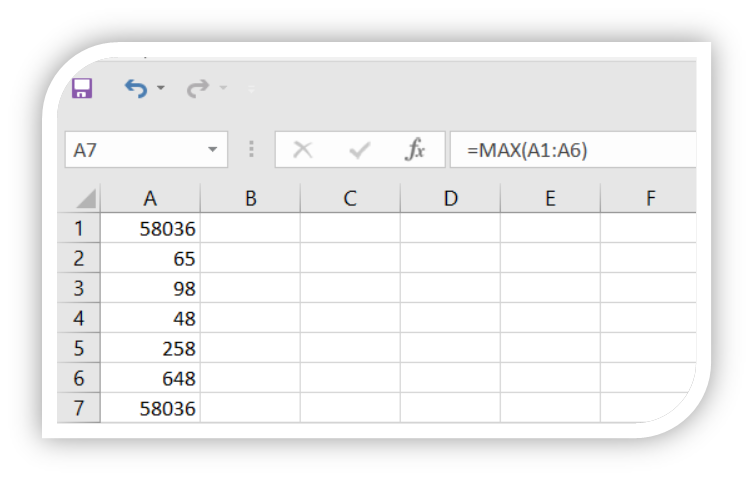
This formula finds the maximum value in the range D1 to D6.
7. MIN formula:
Example: =MIN(A1:A6)
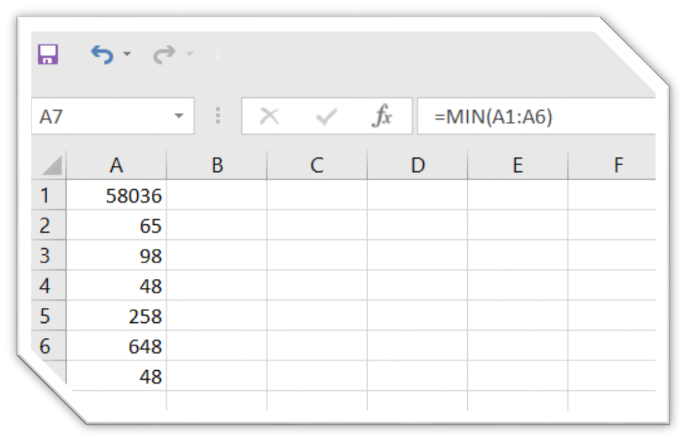
This formula finds the minimum value in the range E1 to E4.
8. IF formula:
Excel में IF Function का उपयोग बहुत अधिक होता है। यह किसी दी गयी Condition का टेस्ट करता है और TRUE परिणाम के लिये एक Value तथा FALSE परिणाम के लिये अन्य Value लौटाता है।
Example: =IF(B2>C2,”YES”,”NO”)
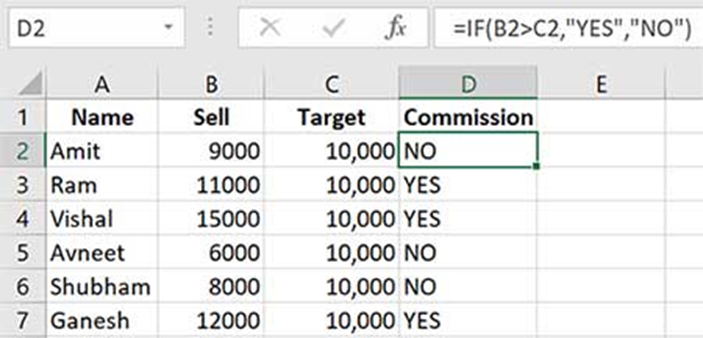
New Basic To Advance Part 2
10. LEN formula:
Example: =LEN(H1)
इस फंक्शन के द्वारा हम किसी टेक्स्ट या सेंटेंस की लम्बाई (LENGTH) नापते हैं, की उस टेक्स्ट अथवा सेंटेंस में कितने अक्षर अथवा Letter हैं।
- “Hello” इसमें पाँच अक्षर यानि कैरेक्टर हैं।
- “I am” इसमें चार अक्षर यानि कैरेक्टर हैं।
- “PRABHAT VISHWAS” इसमें पन्द्रह अक्षर यानि कैरेक्टर हैं। जैसे की नीचे दिया हुआ हैं।
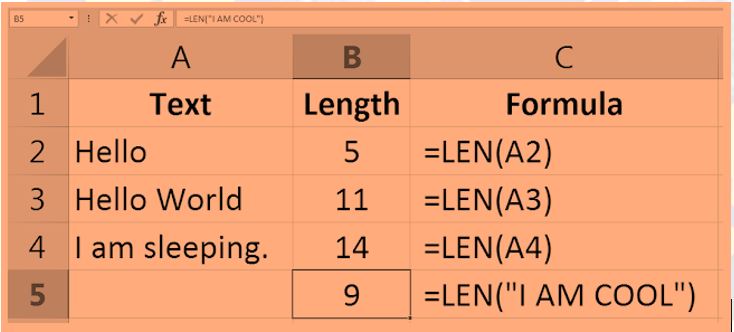
[slim_seo_breadcrumbs]





Thanks for sharing. I read many of your blog posts, cool, your blog is very good.
Thank you for your sharing. I am worried that I lack creative ideas. It is your article that makes me full of hope. Thank you. But, I have a question, can you help me?
Thank you for your sharing. I am worried that I lack creative ideas. It is your article that makes me full of hope. Thank you. But, I have a question, can you help me?
I don’t think the title of your article matches the content lol. Just kidding, mainly because I had some doubts after reading the article.
Your point of view caught my eye and was very interesting. Thanks. I have a question for you.
Thanks for sharing. I read many of your blog posts, cool, your blog is very good.
Thanks for sharing. I read many of your blog posts, cool, your blog is very good.
Your article helped me a lot, is there any more related content? Thanks!
Thank you for your sharing. I am worried that I lack creative ideas. It is your article that makes me full of hope. Thank you. But, I have a question, can you help me?
Your point of view caught my eye and was very interesting. Thanks. I have a question for you.
Your point of view caught my eye and was very interesting. Thanks. I have a question for you.
Can you be more specific about the content of your article? After reading it, I still have some doubts. Hope you can help me.
Thanks for sharing. I read many of your blog posts, cool, your blog is very good.